MiEnergy's SmartHub app is your online account access
MiEnergy's SmartHub app is more than a bill payment system; it is a mobile and web application that delivers convenient account management and detailed usage information in an all-in-one, easy-to-use system. SmartHub delivers accurate, timely account information and allows you to make payments in a secure environment.
To sign up, walk through the steps below.
If you run into any questions as you explore the features of SmartHub, we will be happy to assist you- just send an email to Adrienne at alofgren@mienergy.coop or give us a call at 1-800-432-2285.
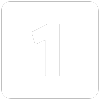
Register your SmartHub account
Locate your account number, found on your billing statement, and get registered
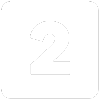
Download the app
Manage your account on the go from anywhere at any time
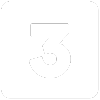
Activate the features you want
This is your opportunity to give features like paperless billing and Auto Pay a try
With SmartHub, you can:
- make a payment
- check your electric usage
- notify MiEnergy of account updates
- communicate directly with MiEnergy
- setup and change AutoPay
- select your notification settings
- report outages
FAQ: Registering for SmartHub
You can find your account number on the top right of the printed bill mailed to your residence or business.
Downloads:
Visit the Apple App Store or Google Play on your phone or tablet and search for “SmartHub.” Select our free and secure app to begin the download process.
If you have already registered via the web portal, you will be able to log into the app immediately. If you haven’t registered yet, follow the instructions below.
Members can sign up for SmartHub via the login page. To create a new online account, click “New User? Sign up to access our Self Service site” on the login page for SmartHub.
- Residential members will need to have their account number on hand before starting this process.
- Commercial members will need to have the tax ID number for their business.
After clicking on the “New User” button, type your billing account number, last name or business and email address in the requested fields.
Follow the steps to set up your online account.
To register, click here https://mienergy.smarthub.coop/Login.html#registration: and enter your account number, the name on the account and an email address. You will receive an email with a temporary password that you can use to log in. Once you log in to SmartHub with this temporary password, you will be prompted to change your password.
What happens if my temporary password doesn’t work and/or I’m locked out before I can register? Please try to register again. You will receive another temporary password, and you can try again. Check your junk mail if you don’t see the temporary password email.
Downloads:
No. It is provided as an option for your convenience. If you do not sign up for paperless billing in SmartHub, you will continue to receive a monthly bill in your mail.
When we upgraded our systems, all of those members who were previously enrolled in paperless billing were not able to be carried over, so while we understand it’s inconvenient, we do appreciate your understanding of having to enroll again.
You can choose to participate in paperless billing, which sends bill statements to the email address on your account. Members who participate in paperless billing do not receive a copy of their bill in the mail.
Here’s how to change your preference to participate in paperless billing:
On the website:
- Click on Settings
- Click on Paperless Settings
- You can then choose your preference by selecting On or Off for paperless billing
On the app:
- Select "More" on the bottom right
- Select Paperless Billing
- Then, you can select On or Off for paperless billing
FAQ: Using SmartHub
Want information on paperless billing, outage alerts and usage updates straight to your email or through SMS? Use SmartHub to update your notifications preferences.
- Log in to your SmartHub account
- Click Settings on the sidebar
- Click Contact Methods to add or change email address and phone numbers
- Add email address or phone number
- Enter verification code to activate
- Click on Manage Notifications to update/change SMS and email alerts
For information on registering for SmartHub, please visit https://mienergy.smarthub.coop/Login.html#registration:.
*If you sign up for text message notifications, you will still receive a paper copy of your bill. If you wish to not receive a paper bill, make sure to sign up for paperless billing with a valid email address.
Once you have your text and/or email addresses set up, do the following:
- Click Settings
- Manage Notifications
- Billing or Service or Usage
- Select Text Message and/or E-mail options
- Log in to SmartHub.
- Click Settings on the sidebar
- Manage Notifications
- Billing or Service or Usage
- Select Text Message and/or E-mail options
Auto Pay is a convenient option to pay your bill each month.
Auto Pay allows you to pay your monthly bill through an automated draft from your bank account or credit card at no extra charge. By enrolling in Auto Pay, you authorize MiEnergy to withdraw funds from your selected account to pay your monthly bill on the due date.
No, you are not required to sign up for it. We offer it for your convenience only. If you prefer to mail your payment or schedule it through your bank, please do so.
First, you must have provided a bank account and/or credit/debit card information to enroll in Auto Pay.
On the SmartHub site:
- Click on Bill & Pay on the sidebar
- Click on Auto Pay Program
- Click on Sign Up for Auto Pay
- Accept the Terms and Conditions then follow the instructions
On the app:
- Select Bill & Pay
- Select Auto Pay Program
- Follow the instructions above
You can save bank account and/or credit/debit card information for future bill payments. If you plan to enroll in the Auto Pay Program, you’ll be required to provide a stored payment account to pay your MiEnergy bill.
On the website:
- Click Settings on the sidebar
- Click on Stored Payment Accounts
- Follow the instructions to provide a bank account or card information
- You can add multiple bank accounts and cards under your stored payment accounts
On the app:
- Click Settings
- Click on Stored Payment Accounts
- Select Add a Payment Method
- Select which type of card or bank account information you will provide
- Follow the instructions to provide a bank account or card information
Yes.
On the website and app, the home page shows all of your accounts along with the amounts due for those accounts and links to other detailed information.
You can also make a payment to a single account or partial payments to all accounts by clicking on Bill & Pay on the sidebar. You can also select the Make a Payment button to view payment options for your accounts. On the app, select the Pay My Bill icon. If you’re paying the total amount due, tap the Pay button. If you’re making a partial payment, tap the Pay Partial Amount, tap on the account and adjust the Pay Amount.
No. It is provided as an option for your convenience. If you do not sign up for paperless billing in SmartHub, you will continue to receive a monthly bill in your mail.
When we upgraded our systems, all of those members who were previously enrolled in paperless billing were not able to be carried over, so while we understand it’s inconvenient, we do appreciate your understanding of having to enroll again.
You can choose to participate in paperless billing, which sends bill statements to the email address on your account. Members who participate in paperless billing do not receive a copy of their bill in the mail.
Here’s how to change your preference to participate in paperless billing:
On the website:
- Click on Settings
- Click on Paperless Settings
- You can then choose your preference by selecting On or Off for paperless billing
On the app:
- Select "More" on the bottom right
- Select Paperless Billing
- Then, you can select On or Off for paperless billing
You can report a power outage by calling 1-800-432-2285 or through the web or mobile app.
Bookmark https://www.facebook.com/MiEnergyCoop for estimated restoration times and other updates.
To report an outage on the website:
- Log in to your SmartHub account
- Click Report Power Outage on the sidebar
- Select the account that is experiencing an outage
- Enter any optional comments
- Select Send
- You can view the status of your request or inquiry on the website
To submit an inquiry on the website:
- Click on Submit Inquiry on the sidebar
- Choose your issue or inquiry from the drop-down menu
- Provide the information requested
- Select Send
- You can view the status of your request or inquiry on the website
On the app:
- Log in to your SmartHub account
- Select More on the bottom right
- Select Contact Us
- Select Report an Issue/Inquiry
- Select Power Outage or Other Issues/General Inquiry and follow the instructions
- Select Send
You can view your energy use on the website and app.
On the website:
- Click Usage on the sidebar
- then select Usage Explorer
On the app:
- Select the Usage icon to view your energy use.

